Pull out the Galaxy Note 5's S Pen while the screen is locked or off and you'll see the Screen Off Memo launched, allowing you to immediately jot down notes or doodles without having to unlock the Note 5. Once you are done, you can either click on the Save button manually or just slide the S Pen back into the phone and the memo automatically gets saved in S Notes.
How very handy, especially in situations like when your boss suddenly ambushes you from out of nowhere in the office and starts shooting off a bunch of instructions you need to remember. You can throw a smirk his way when you are done as you put your S Pen back into your Note - a gesture of victory that you have survived his ambush with fully detailed memo filed before he can blink again.
Some bosses can be creepy like that and so it's always a good idea to be always ready. Hopefully, your boss will get convinced soon enough to decide to give you a justified pay raise for the swift productivity and efficiency on your part after your S Pen saves you a few more times from his ambushes with the Screen Off Memo feature.
Oh, and speaking of the S Pen, remember to never put the S Pen ass-backwards back into the Note 5 or it will get stuck if you push it in far enough, making the Note 5 seem like it's having an erection gone awry after an overdose of viagra. If that should happen, unloading a whole full tube of KY Jelly into the slot for the S Pen won't save you but this could. #PenGate
 If you would like to have the Screen Off Memo feature similar to the Note 5's but you own instead a Note 2, Note 3 or a Note 4, you can still have it and you don't even need to be rooted. All you need to do is to install it as an APK file (you need to enable 'Unknown Sources' under your phone's 'Security' settings to side-load downloaded APK files) and you are good to go.
If you would like to have the Screen Off Memo feature similar to the Note 5's but you own instead a Note 2, Note 3 or a Note 4, you can still have it and you don't even need to be rooted. All you need to do is to install it as an APK file (you need to enable 'Unknown Sources' under your phone's 'Security' settings to side-load downloaded APK files) and you are good to go.Here's the link to the XDA thread made by the author of the app where you can read more about the app's features. Even though the thread has been posted in the Galaxy Note 3 forum, the app works for the other Galaxy Notes too but I'm not sure about the Note 1 though. As you can see in the first photo, it's working as intended on my Note 4. Hmm, even though there's no point in doing so, I wonder what would happen if you install the app on the Note 5, assuming it lets you install it at all to begin with.
 The download links to the app are at the bottom of the first post within the XDA thread. Pick the link with the app's latest version number to download, then install the app by clicking on the downloaded .apk file. The reason why I don't provide a direct download link to the latest version of the app at the time of this blog post (which is version 1.3) is because: should any newer subsequent version(s) get uploaded in the future, the link I would have provided here if I did, would have become a link to an older / obsolete version. As such, it's best to link to the XDA thread itself.
The download links to the app are at the bottom of the first post within the XDA thread. Pick the link with the app's latest version number to download, then install the app by clicking on the downloaded .apk file. The reason why I don't provide a direct download link to the latest version of the app at the time of this blog post (which is version 1.3) is because: should any newer subsequent version(s) get uploaded in the future, the link I would have provided here if I did, would have become a link to an older / obsolete version. As such, it's best to link to the XDA thread itself.Just like on the Note 5, the Screen Off Memo app kicks in when you pull out the S Pen while your screen is locked or off, NOT when it's unlocked. Well, it's called 'Screen Off Memo'. However, you can still launch the app while the screen is already unlocked and on by tapping the app's icon in the App Drawer. And just like on the Note 5, putting your S Pen back into your device after you are done with your memo-taking automatically saves the memo which you can access within S Notes.
If you find yourself running out of writing space while using the app or should you need to make another memo, just tap the '+' at the top. You can make as many new pages or memos as you need all in one sitting and each additional page or memo gets saved as a seperate individual memo in S Notes. In that regard technically, a new page and a new memo mean essentially the same thing. I'm giving you the heads-up about this just in case you end up trying to find 'page 2' from within 'page 1', know what I mean? Page 2 would actually be the next seperate memo within S Notes. It ought to be the same on the Note 5 too if I'm not mistaken.
Any bugs or issues?
Other than just one minor issue I came across only occasionally, but which is very easily resolvable, everything else is working properly as intended. The minor issue in question is: After you restart your phone or when you lock your screen to test out the app for the very first time just after installing it, the Screen Off memo may or may not launch when you pull out your S Pen. However, it always launches during subsequent times each and every time from my experience with the app so far.
As you can probably tell already, the easy fix for this, if you are experiencing the same issue, is to pull out the S Pen once after every phone restart just to ensure that the app will launch when you next need it. You don't even need to pull the S Pen out completely, you just need to pull it outwards a little until you hear the usual unsheathing sound it makes. You can then push the S Pen back in again and forget about it.
The whole process doesn't take more than a second for me and I only need to do this just once after every phone restart just to be sure. No biggie and I only restart my phone once in a while whenever I need to do the hanky panky with my custom TWRP recovery. Alternatively, you can launch the app to 'wake it' by clicking on the app's icon from within your App Drawer.
Like I've mentioned, this bug happens only sometimes upon phone restarts, as opposed to every single time. So I'm just going for the paranoid overkill just to be sure each time; You know, it's an OCD thing on the side of certainty and all that Jazz a shrink would probably use as an explanation.
In Closing
By the way, since the app involves interaction with the lock screen in ways, I've given it administrator privileges just for the assurance that it works optimally (Settings ⇒ Security ⇒ Device Administrators). Just make sure the app is checked under 'Device Administrators' if you choose to do the same.
Finally, if you don't need to use the app when you pull out the S Pen while the screen is locked or off, just tap the Back capacitive button on the lower right of your Note and the app closes and goes away. Alternatively, tapping the 'X' at the top of the Screen Off Memo does the same.
If your boss happens to be the really nasty kind and he's jealous of your productivity and efficiency aided by your Note's tech prowess while he secretly mumbles curses at his iPhone under his breath, he might be plotting to steal your S Pen from you just to make himself feel better about himself. Who knows, shrugs.
The pen is always mightier than the sword and creepy bosses, so always keep your best weapon close to you even when your screen is off.
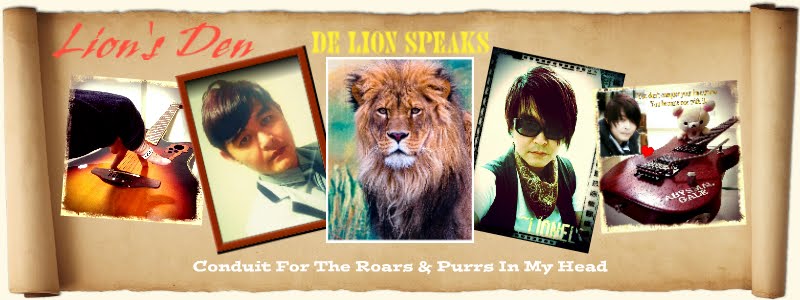

No comments:
Post a Comment